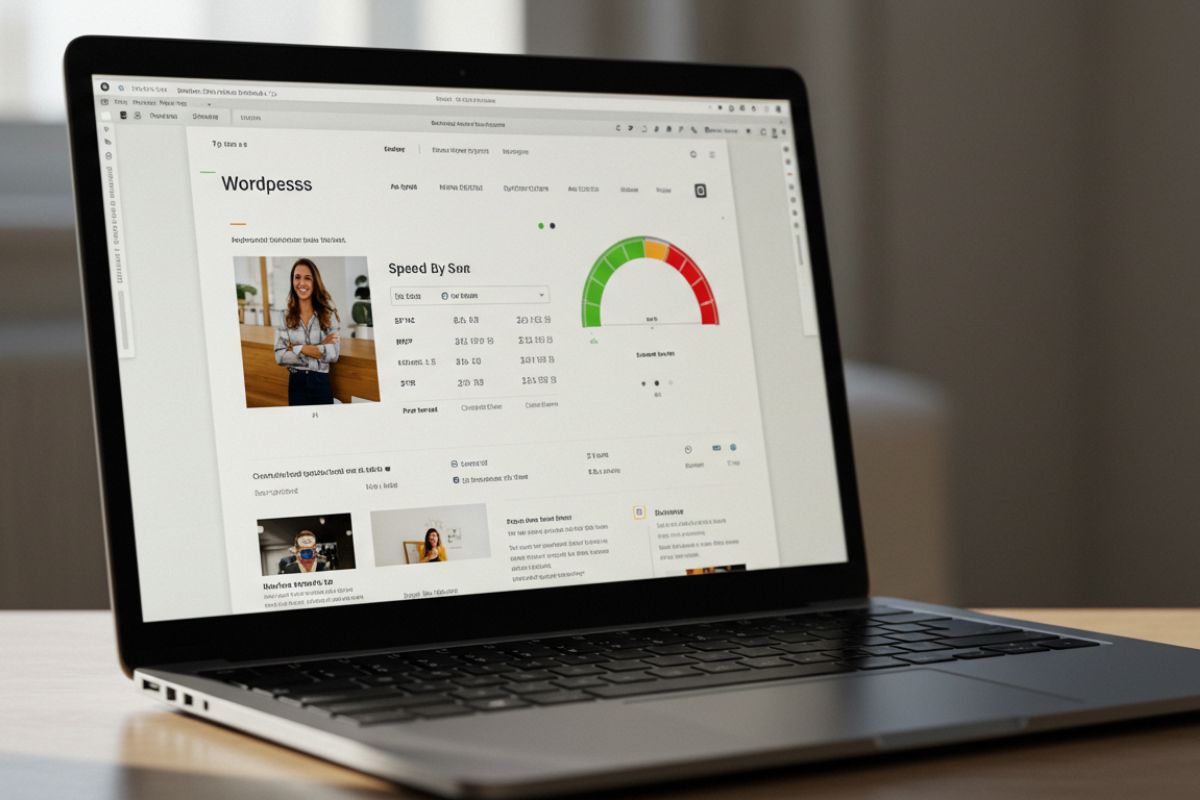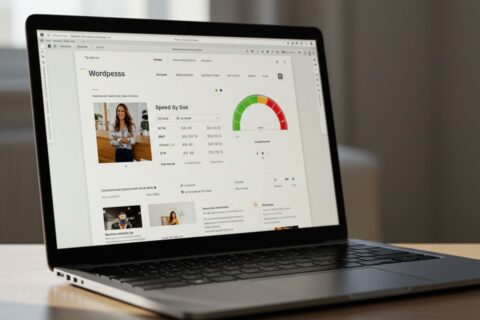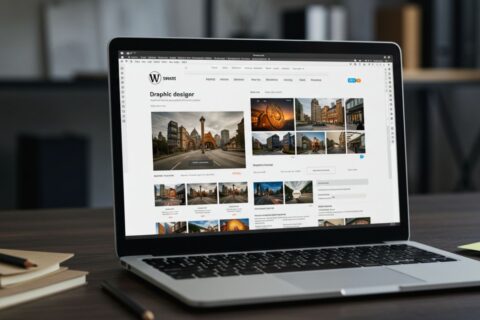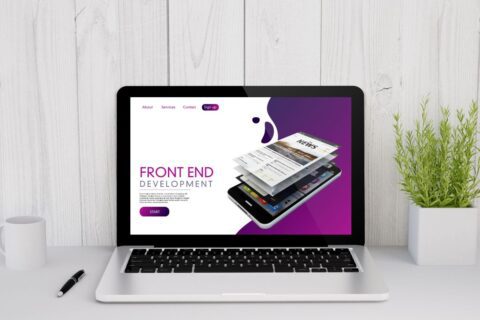No one likes a slow website. Visitors expect pages to load instantly, and search engines reward speed with higher rankings. If your WordPress site feels sluggish, CSS might be one of the hidden culprits. The good news? With the right strategies, you can improve WordPress site speed with CSS and deliver a smoother, faster experience.
Let’s dive into some smart CSS practices for CSS optimization WordPress users can apply today.
Why Website Speed Matters in WordPress?
Speed isn’t just about convenience—it directly impacts your success online.
- Google’s Core Web Vitals: Google evaluates your site’s loading, interactivity, and stability. A faster website improves your SEO rankings.
- User expectations: Studies show visitors leave if a site takes longer than 3 seconds to load.
- Role of CSS: Since CSS controls how your site looks, unoptimized code can drag performance down. Smart website speed optimization WordPress owners use CSS as a powerful tool to stay ahead.
Also Read: AI vs. Manual Website Speed Optimization: What’s More Effective?
Common CSS Issues That Slow Down WordPress Sites:
Before fixing speed, you need to know the bottlenecks:
- Excessive inline CSS and unused styles clutter your code.
- Bloated theme files and poorly coded plugins add unnecessary load.
- Lack of CSS minification means your site is processing more than it should.
These issues pile up, making it harder for browsers to render pages quickly.
Smart CSS Practices to Improve WordPress Website Speed
Here are proven WordPress CSS performance tips that deliver immediate results:
1. Minify and Combine CSS Files:
Every extra character and line in your CSS increases load time. By minifying CSS in WordPress, you remove whitespace, comments, and unnecessary characters. Combining files also reduces HTTP requests.
- Tools: Autoptimize, WP Rocket, or manual minification.
- Benefit: Cleaner code, faster rendering.
2. Use Critical CSS for Above-the-Fold Content:
Browsers don’t need to load every style before showing your page. By applying critical CSS, you prioritize only what’s visible on the screen first.
- Plugins like WP Rocket or Critical CSS Generator make this easy.
- Result: Faster first paint and improved Core Web Vitals.
3. Eliminate Unused CSS:
Unused code drags your site down. By trimming it, you improve WordPress site speed with CSS dramatically.
- Tools like PurifyCSS, PurgeCSS, or plugin-based solutions automatically strip out unused CSS.
- Outcome: Leaner stylesheets that load faster.
4. Optimize CSS Delivery (Defer or Async):
Large CSS files often block rendering. The solution? Reduce render-blocking CSS by deferring non-essential styles.
- This ensures critical content loads first, while secondary CSS loads later.
- Tools: Async CSS plugins or manual adjustments.
5. Use Lightweight Themes and Minimal Custom CSS:
Heavy themes add bulk. Instead, pick a lightweight, speed-optimized WordPress theme.
- Write modular, minimal CSS for efficiency.
- This is one of the most overlooked yet powerful WordPress CSS performance tips.
6. Rely on CDNs for CSS and Other Assets:
Content Delivery Networks (CDNs) store CSS files on multiple servers worldwide.
- Result: Faster delivery no matter where your audience is.
- Popular CDNs: Cloudflare, BunnyCDN, or StackPath.
Tools to Test and Monitor Your WordPress Website Speed
Optimization is an ongoing process. Regularly monitor your progress using:
- Google PageSpeed Insights – for Core Web Vitals data.
- GTmetrix – detailed waterfall reports.
- Pingdom Tools – real-time site performance testing.
- Lighthouse audits – in-browser speed and accessibility audits.
Final Thoughts:
Your WordPress website’s speed can make or break user experience and SEO performance. The right CSS optimization WordPress strategies—like minifying code, removing unused styles, and optimizing CSS delivery—can transform your site’s performance.
Remember: small CSS tweaks can lead to big results in speed, engagement, and conversions.
💡 Need expert help with WordPress speed optimization? Contact our team today and let’s unlock your site’s true potential.
Also Read: AI Tools That Optimize Website Speed Automatically
FAQs
Can CSS really affect WordPress website speed?
Yes, large or unoptimized CSS files delay page rendering and increase load time.
How do I safely remove unused CSS in WordPress?
Use tools like PurgeCSS, or performance plugins that automatically strip unused CSS.
Do I need coding knowledge to optimize CSS in WordPress?
Not necessarily—many plugins handle minification and reduce render-blocking CSS automatically.
What’s the difference between inline CSS and external CSS files for speed?
Inline CSS can cause bloat, while optimized external files (with caching) improve load times.