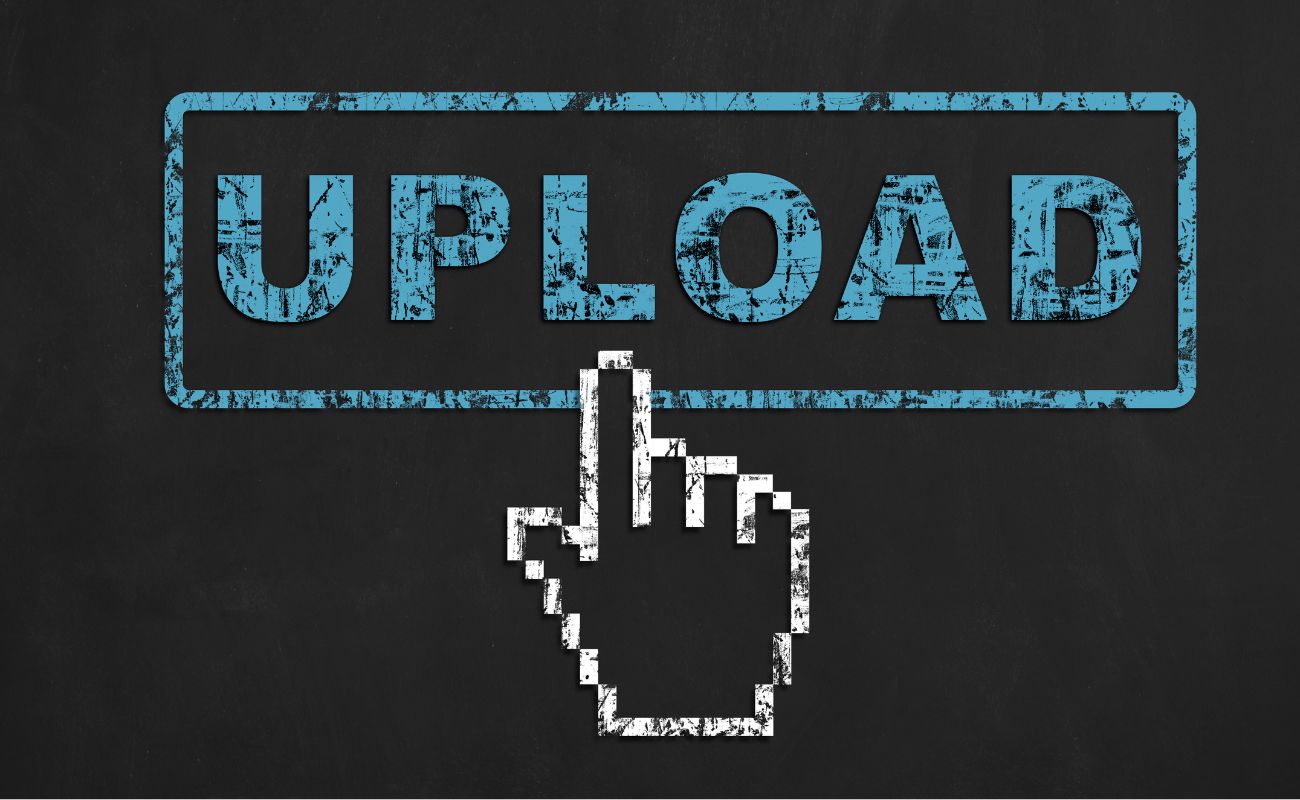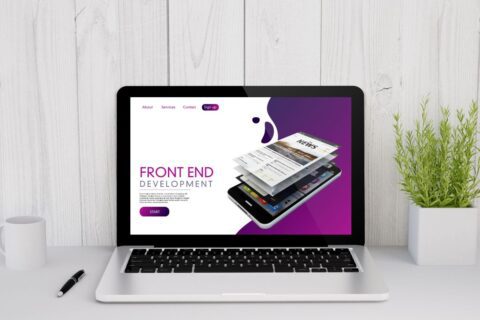Dealing with WordPress image upload errors can feel like hitting a digital brick wall. One moment, you’re updating your site, and the next, you’re stuck with a WordPress media library issue that refuses to let your images through. Frustrating, right? But don’t worry, there’s an easy fix. You don’t have to be a tech expert to solve such issues. You can simply use FTP (File Transfer Protocol) to fix these issues and get your images uploaded without a hitch. In this blog, we will mention all the steps required to fix WordPress image upload errors using FTP.
What is FTP and How Does It Work?
FTP, or File Transfer Protocol, is like a bridge that connects your computer to your website’s server. It allows you to upload, download, and manage files directly on your site. Think of it as a tool that gives you backstage access to your WordPress website, making it easier to fix problems like WordPress image upload errors.
When you establish an FTP connection for WordPress, you can navigate through your site’s files, change permissions, and even edit critical files that help your site function. This makes it an essential tool to fix image upload issues using FTP.
How to Fix Image Upload Errors?
How It Works
FTP requires three main components to work:
- An FTP Client: Software like FileZilla or Cyberduck helps you connect to your website.
- Login Credentials: These include your FTP host, username, password, and port number (provided by your hosting provider).
- Server Access: This is where your WordPress files are stored.
Here’s how it works step-by-step:
- Install an FTP Client: Download a program like FileZilla.
- Connect to the Server: Open the FTP client and enter your details (host, username, password, and port).
Example in FileZilla:
makefileHost: ftp.yoursite.com
Username: yourusername
Password: yourpassword
Port: 21
- Click Quickconnect, and you’ll gain access to your site’s file directory.
- Manage Your Files: Once connected, you’ll see two panels:
- Left Panel: Files on your computer.
- Right Panel: Files on your server. Drag and drop files between them to upload or download.
Common Causes of Image Upload Issues:
| Cause | Description | Solution |
|---|---|---|
| Incorrect File Permissions | WordPress doesn’t have the required access to upload files, leading to WordPress image upload errors. | Adjust file and folder permissions via an FTP connection for WordPress. |
| File Size Limitations | Images exceed the maximum upload size allowed by server settings. | Increase upload limits in php.ini or wp-config.php. |
| Memory Limit Issues | Server memory is insufficient to process the image upload. | Increase memory limits in WordPress configuration files. |
| Corrupt .htaccess File | A corrupted .htaccess file can interfere with media uploads. | Edit or regenerate the .htaccess file using FTP. |
| Server Configuration Problems | Restrictive server settings or outdated PHP versions can trigger an image upload error WordPress users face. | Contact hosting support to optimize server settings. |
| Plugin Conflicts | Certain plugins may block or interfere with the image upload process. | Deactivate plugins one by one to identify the issue. |
Steps to Solve WordPress Image Upload Issues Using FTP
Step 1: Download and Install an FTP Client
Start by downloading an FTP client like FileZilla or Cyberduck—both are free and beginner-friendly. Once installed, you’ll use this software to connect to your WordPress website and manage files.
Step 2: Connect to Your WordPress Site via FTP
Open your FTP client and enter the credentials provided by your hosting provider, including:
- Host: Usually, it’s something like ftp.yoursite.com.
-
- Username and Password: Your hosting account details.
- Port: Typically, it’s 21.
Click Quickconnect, and you’ll see your website’s files in the right panel of the FTP client.
Step 3: Locate the WordPress Uploads Folder
Once connected, navigate to wp-content/uploads. This folder is where WordPress stores all your uploaded media files. If this folder has incorrect permissions or errors, it can block image uploads.
Step 4: Check and Adjust File Permissions
Right-click on the uploads folder and select File Permissions. A window will appear where you can adjust the permissions:
- Set folders to 755.
- Set files inside the folder to 644.
This ensures WordPress has the right level of access to manage your files without compromising security.
Step 5: Increase PHP Limits (Optional but Often Necessary)
If the issue persists, your server may have low limits for file uploads or memory usage. To fix this:
- Locate your php.ini or .htaccess file in the FTP client.
Add or edit these lines:
upload_max_filesize = 64M
post_max_size = 64M
memory_limit = 256M
- Save the file and upload it back to the server.
Step 6: Upload Images Manually via FTP
If WordPress is still causing trouble, manually upload your images. Here’s how:
- Drag your image files from your computer (left panel) to the uploads folder (right panel).
- Organize them in subfolders based on the year/month structure used by WordPress, e.g., 2024/11.
Step 7: Clear Cache and Check WordPress Media Library
Once you’ve completed the above steps, clear your site’s cache to ensure changes take effect. Then, check the WordPress Media Library to confirm the images appear. If they don’t, use the Add From Server plugin to register the files in your library. Following these steps should resolve most WordPress image upload issues, allowing you to manage your site hassle-free.
Contact Get All the Technical Issues Sorted
Troubleshooting Further Issues:
| Issue | Cause | Solution |
|---|---|---|
| Images Still Not Uploading | Incorrect file paths or missing files in the uploads folder. | Verify the folder structure and manually check for missing files using FTP. |
| Media Library Not Displaying Uploaded Images | WordPress database not synced with manually uploaded files. | Use the Add From Server plugin to register the files in the media library. |
| File Upload Limit Exceeded | Server upload size settings are too low. | Increase upload size by editing php.ini, .htaccess, or wp-config.php. |
| Persistent File Permission Errors | Server or hosting settings overriding permissions. | Contact your hosting provider to verify and adjust permissions at the server level. |
| Plugin or Theme Conflicts | A plugin or theme is interfering with uploads. | Deactivate plugins or switch to a default theme (e.g., Twenty Twenty-Three) to identify the culprit. |
| Broken Links to Images | Incorrect URL paths due to site migrations or updates. | Use the Velvet Blues Update URLs plugin to fix broken image paths. |
| Cache-Related Problems | Browser or server cache storing outdated data. | Clear browser cache, server cache, and any caching plugins like WP Super Cache or W3TC. |
Conclusion:
Dealing with WordPress image upload errors can be frustrating, but with the right tools and steps, these issues are easy to resolve. Using an FTP connection for WordPress allows you to manage your site files directly, offering a reliable way to fix problems like incorrect file permissions WordPress images need for proper uploads. Whether it’s adjusting permissions, increasing server limits, or uploading files manually, FTP provides a versatile solution. Follow all the steps mentioned in this guide to sort out any image upload error WordPress throws your way and ensure smooth media management for your website.
FAQS
What causes image upload issues in WordPress?
Image upload issues in WordPress are often caused by incorrect file permissions, server limitations, plugin conflicts, or insufficient PHP settings.
Do I need to have FTP access to solve image upload issues?
FTP access is not always necessary but is highly useful for resolving issues like file permissions, folder structure, and manual uploads.
What FTP client should I use for WordPress?
FileZilla is a popular choice for beginners and experts due to its simplicity and compatibility with WordPress.
How do I fix permission issues for image uploads?
Use an FTP client to navigate to the wp-content/uploads folder, right-click it, select File Permissions, and set directories to 755 and files to 644.